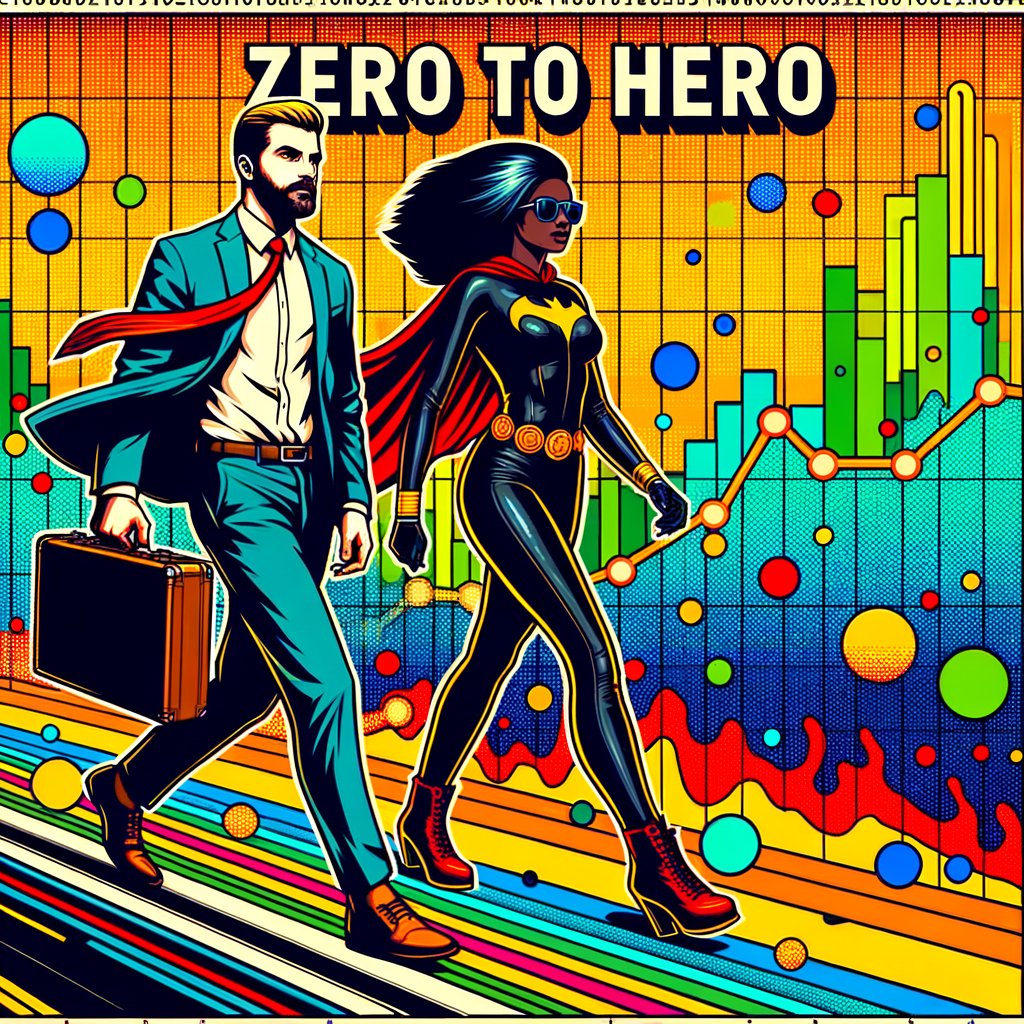
From Zero to Hero: A Beginner's Guide to Implementing Heatmaps for Website Optimization
Updated on
February 1, 2025
From Zero to Hero: A Beginner’s Guide to Implementing Heatmaps for Website Optimization
Welcome, fellow web enthusiasts! Today, we’re embarking on an exciting journey to unlock the secrets of website optimization. Our trusty companion on this adventure? The powerful heatmap! 🔥
If you’ve ever wondered where your visitors are clicking, scrolling, or perhaps getting confused on your website, heatmaps are the ultimate tool to illuminate these crucial user behaviors. By visualizing user interactions, you can identify pain points, improve your website’s usability, and ultimately boost those all-important conversion rates.
So, grab your virtual compass, and let’s explore the fascinating world of heatmaps!
What Are Heatmaps, and Why Should You Care?
Heatmaps are like a magnifying glass for your website, revealing the hidden patterns of user behavior. These dynamic tools use colorful overlays to visualize where visitors are clicking, scrolling, and focusing their attention. The “hotter” the color, typically ranging from red to yellow, the more intense the activity in that area.
But why should you care? Understanding how users interact with your website is essential for making informed design and content decisions. By identifying areas of high engagement or confusion, you can optimize your website’s layout, navigation, and calls-to-action. This leads to a better user experience and, ultimately, higher conversions.
Different Types of Heatmaps Explained
Before setting off on your heatmap adventure, it’s important to understand the various types of heatmaps and what insights they offer. Each type provides a different perspective on user behavior, allowing you to analyze your website comprehensively.
1. Click Heatmaps
Click heatmaps show you exactly where users are clicking on your website. These hotspots often highlight navigation elements, buttons, images, or even areas that aren’t clickable but perhaps should be. Analyzing click heatmaps can help you identify which elements are attracting attention and which are being ignored.
2. Scroll Heatmaps
Scroll heatmaps visualize how far down your visitors scroll on a page. They reveal the percentage of users who reach certain sections of your content. If you notice significant drop-offs before important information or calls-to-action, it might indicate that your content is too long or not engaging enough, and adjustments are needed.
3. Move Heatmaps
Also known as mouse movement heatmaps, these track where users move their cursor on the page. While not a perfect representation of eye movement, cursor movement can give you insights into where users are paying attention. This can help you understand which content captures interest and which areas may be causing confusion.
4. Attention Heatmaps
Attention heatmaps combine data from click, scroll, and move heatmaps to provide an overall picture of where users are most engaged on your page. They help you identify the most and least engaging parts of your website, allowing you to optimize content placement effectively.
Setting Up Your Heatmap Adventure
Now that you’re familiar with the different types of heatmaps, it’s time to set up your own. Here’s a step-by-step guide to get you started.
Step 1: Choose a Heatmap Tool
First, you’ll need to select a reliable heatmap tool that fits your needs. There are various options available, each offering different features and capabilities. Some popular choices include free and paid tools, which often offer trial periods or freemium versions to test out their services.
When choosing a tool, consider factors such as:
- Ease of Integration: How easily can you implement the tool on your website?
- Data Privacy Compliance: Does the tool comply with data protection regulations relevant to your audience?
- Feature Set: Does it offer the types of heatmaps and data you need?
- Support and Documentation: Is there sufficient guidance to help you make the most of the tool?
Step 2: Install the Tracking Code
After selecting your heatmap tool, the next step is to install the tracking code on your website. This usually involves adding a snippet of JavaScript code to your site’s header or using a plugin if you’re on a content management system like WordPress.
Most heatmap tools provide clear instructions for installation. If you’re not comfortable editing your website’s code, consider consulting with a web developer to ensure it’s done correctly.
Step 3: Define Your Objectives
Before you start collecting data, it’s important to define what you want to achieve. Are you trying to improve your homepage’s engagement? Do you want to optimize your product pages for conversions? Setting clear goals will help you focus your analysis and make meaningful improvements.
Step 4: Start Collecting Data
With the tracking code installed and your objectives set, you can now start collecting user interaction data. Allow the heatmap tool to gather sufficient data over a period that represents typical user behavior on your site. The duration may vary depending on your website’s traffic volume.
Decoding the Heatmap Hieroglyphics
Now comes the exciting part—analyzing the data! As your heatmap tool begins to accumulate user interactions, it will generate colorful visualizations that reveal patterns of behavior.
Here’s how to interpret the different types of heatmaps:
Analyzing Click Heatmaps
- Hot Spots: Areas with intense colors (reds and yellows) indicate high user engagement. These are the elements that attract the most clicks.
- Cold Spots: Cooler colors (blues and greens) or sparse activity suggest elements that are being ignored or overlooked.
- Non-Clickable Elements Getting Clicks: If users are clicking on non-interactive elements, it may indicate confusion or unmet expectations.
Interpreting Scroll Heatmaps
- Above the Fold: The content that is immediately visible without scrolling often receives the most attention.
- Drop-Off Points: Identify where the majority of users stop scrolling. Important content placed below this point may go unnoticed.
- Content Length: If users aren’t scrolling much, consider shortening the page or making the content more engaging.
Understanding Move Heatmaps
- Hover Areas: Frequent cursor movement in certain areas can indicate interest or confusion.
- Dead Zones: Areas with little to no cursor activity may need better content or visual cues to attract attention.
Optimizing Your Website with Heatmap Insights
Analyzing heatmaps is only beneficial if you act on the insights gained. Here are practical ways to optimize your website based on heatmap data:
Enhance Visibility of Key Elements
If important buttons or links are not receiving enough clicks, consider:
- Repositioning: Place them in more prominent locations.
- Design Changes: Use contrasting colors, larger fonts, or eye-catching designs to draw attention.
- Clear Labeling: Ensure the call-to-action is clear and compelling.
Improve Navigation and User Flow
Confusion in navigation can hinder user engagement. Use heatmap data to:
- Simplify Menus: Reduce clutter in navigation menus for easier decision-making.
- Add Breadcrumbs: Help users understand their location within the site.
- Highlight Popular Paths: Make frequently accessed pages more accessible.
Refine Content Placement and Layout
Content that resonates with users should be prioritized. Consider:
- Reordering Content: Place high-interest content higher up on the page.
- Breaking Up Text: Use headings, bullet points, and visuals to make content more digestible.
- Engaging Media: Incorporate images or videos where appropriate to maintain interest.
Address Confusing Elements
If users are clicking on non-clickable items or ignoring critical elements:
- Make Non-Clickable Elements Interactive: If users expect something to be clickable, consider making it so.
- Clarify Interactive Elements: Ensure that buttons and links are easily distinguishable.
- Provide Tooltips or Help Text: Offer additional information where users may be experiencing confusion.
Integrating Heatmaps with Other Analytics Tools
Heatmaps offer valuable qualitative data, but they become even more powerful when combined with quantitative analytics tools. By integrating data sources, you can gain a comprehensive understanding of user behavior.
For example:
- Correlate Heatmap Data with Conversion Funnels: Identify at which stage users drop off and why.
- Segment Users: Analyze heatmap data for different user groups (e.g., new vs. returning visitors).
- Track Behavior Over Time: Monitor changes in user interaction after implementing website updates.
Common Mistakes to Avoid
To make the most of heatmaps, be wary of these common pitfalls:
Relying on Insufficient Data
Heatmaps require a substantial amount of data to be reliable. Make sure you’ve collected enough interactions to draw meaningful conclusions.
Ignoring User Intent
Not all clicks or movements are equal. Consider the context of user actions and avoid making assumptions without supporting evidence.
Making Changes Without Testing
Before implementing significant changes based on heatmap data, consider testing different variations to ensure the adjustments have the desired effect.
Continuous Optimization: The Heatmap Explorer’s Mantra
Remember, website optimization is an ongoing process. Heatmaps are a tool—not a one-time solution. Regularly analyze your heatmap data, test different variations, and iterate based on user behavior insights.
By fostering a culture of continuous improvement, you’ll enhance the user experience, stay ahead of competitors, and turn casual visitors into loyal customers.
Conclusion
Heatmaps are a powerful ally in your quest to understand user behavior on your website. By visualizing where visitors are clicking, scrolling, and engaging, you can make informed decisions to optimize your website’s usability, content, and conversion pathways.
